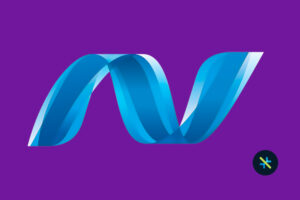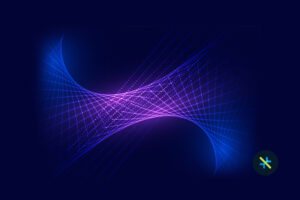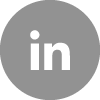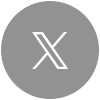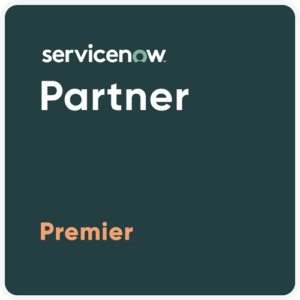As iOS devices continue to dominate the mobile landscape, developers and quality assurance professionals are constantly challenged to deliver top-notch apps that not only meet user expectations but also stand out in a highly competitive marketplace. iOS mobile app testing and debugging processes lie at the heart of this endeavor, serving as crucial steps in the development lifecycle.
The success of an iOS app isn’t just confined to what it can do but also depends on its performance, reliability, and user experience. These aspects can make or break the reputation, customer retention, and profitability of not just the application but of the entire business as well. By investing in robust iOS mobile app testing and debugging practices, businesses can create high-quality apps.
5 Reasons Why Testing & Debugging is Important for iOS Mobile Apps
- Protect Brand Reputation: High-quality iOS apps reflect positively on the brand, enhancing reputation and credibility in the marketplace.
- Increase Revenue Potential: Apps free from bugs and performance issues are more likely to convert users into paying customers, thereby increasing revenue potential.
- Minimize Post-launch Costs: Early bug detection and resolution during development save significant post-launch costs associated with emergency bug fixes and user support.
- Gain Competitive Advantage: Delivering a consistently high-quality app sets businesses apart from competitors, attracting and retaining users who value excellence.
- Enhance User Loyalty: Apps that consistently perform well foster user loyalty, increasing customer lifetime value (CLV) and reducing churn rates.
One of the most powerful allies in the arsenal of iOS developers is Apple’s very own Integrated Development Environment (IDE) called the Xcode. Mastering Xcode’s suite of testing techniques and debugging tools empowers developers to identify and fix issues efficiently. Let’s explore the iOS mobile app testing techniques and debugging processes:
Common iOS Mobile App Testing Practices
In iOS app development, various types of tests are commonly used to ensure the quality and reliability of applications. Here are some of the common tests used in iOS mobile app testing:
| Testing Practice | Purpose | Framework Used | Process |
|---|---|---|---|
| Unit Testing | To test individual units or components of the code in isolation, such as functions, methods, or classes. | XCTest (Xcode's built-in testing framework) | Unit tests verify whether specific code units perform as expected, ensuring that changes or updates don't introduce regressions. |
| User Interface Testing | To verify the correctness of the app's user interface and interactions. | XCTest (XCUITest for UI testing) | UI tests simulate user interactions such as tapping buttons, entering text, and validating UI elements to ensure the app's user interface behaves as intended. |
| Integration Testing | To test the interactions between different components or modules within the app, such as databases, web services, or external APIs. | XCTest or third-party tools such as EarlGrey or Appium | Integration tests ensure that various parts of the app work together seamlessly and handle data flow correctly. |
| Performance Testing | To evaluate app performance, measure execution time, memory usage, and CPU consumption. | XCTest or performance profiling tools in Xcode (Instruments). | Performance tests identify bottlenecks, memory leaks, or other performance-related issues, allowing developers to optimize apps for better user experience. |
| Accessibility Testing | To ensure apps are accessible to users with disabilities, complying with accessibility standards (e.g., WCAG). | XCTest with accessibility APIs or manual testing. | Accessibility tests verify that assistive technologies work correctly and that app elements are properly labeled and navigable. |
| Localization Testing | To confirm that an app's localization (support for multiple languages) works correctly. | Manual testing or automation tools. | Localization tests check that text, images, and layouts adapt appropriately to different languages and regions. |
| Exploratory Testing | To manually explore the app for unexpected issues, usability problems, and edge cases. | Manual Testing | Exploratory testing involves exploring the app without scripted test cases, helping identify issues that might not be covered by automated tests. |
| Beta Testing (User Testing) | To gather feedback from real users before releasing the app to the App Store. | Manual Testing | Beta Testing involves the distribution of pre-release versions of an app to a group of external testers using services like TestFlight. User feedback and bug reports are collected to make improvements. |
| Security Testing | To identify vulnerabilities and security weaknesses in apps. | Frida, Objection, MobSF, etc., | Security testing includes penetration testing, code reviews, and vulnerability assessments to ensure that apps are secure against various threats. |
| Load and Stress Testing | To assess how apps perform under heavy loads and stressful conditions. | LoadComplete, LoadRunner, etc., | Load testing tools simulate high user traffic and load conditions to evaluate how apps scale and whether they can handle peak usage without crashing or slowing down significantly. |
By incorporating these common iOS mobile app testing practices into the app development process, businesses can enhance the quality, reliability, and overall user experience of their iOS applications.
Debugging an iOS App with Xcode
Debugging helps identify and resolve issues, optimize performance, adapt to changing requirements, and build confidence in the app’s code. By investing time and effort in debugging, businesses can ensure that their app meets user expectations and functions seamlessly across various devices and scenarios. Let us explore some of the best iOS mobile app debugging techniques.
Inspect Variables and the Execution Sequence
Developers often use print or NSLog for variable values which clutters the code and console. Breakpoint actions offer cleaner debugging by inspecting variables without pausing. The code impact can be tested with a sound-playing breakpoint action for minimal timing disruption. It confirms execution without interruption. To log values without pausing, setting a breakpoint with Debugger Command (po or v) and selecting “Automatically continue after evaluating actions” keeps code flowing smoothly.
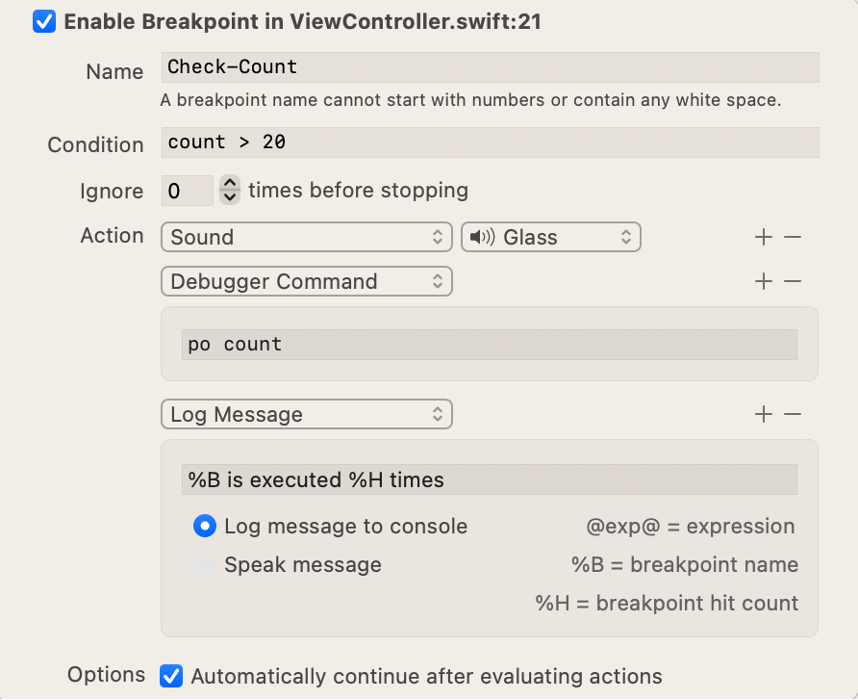
Locate Crashes, Exceptions, and Runtime Issues
Troubleshooting app crashes can be tricky due to unclear stack traces. To diagnose such app crashes, follow the below guidelines and set the right breakpoint type:
- A crash stopping at main or AppDelegate often implies an Objective-C exception.
- Runtime issues leading to crashes can also stop at main or AppDelegate, with messages like “Thread 8: EXC_BAD_INSTRUCTION (code=…)”.
- Unhandled Swift errors causing crashes will display a fatal error message and indicate a Swift error.
Place breakpoints according to these characteristics, and when the app stops, inspect the code execution state.
Identify Potential Overuse of CPU and Memory
An easily overlooked and common problem in iOS mobile app testing is the overuse of CPU and memory. Xcode’s debugger provides gauges in the Debug navigator to help investigate such potential problems. It is ideal to monitor the gauges while testing the app to uncover unusual usage.
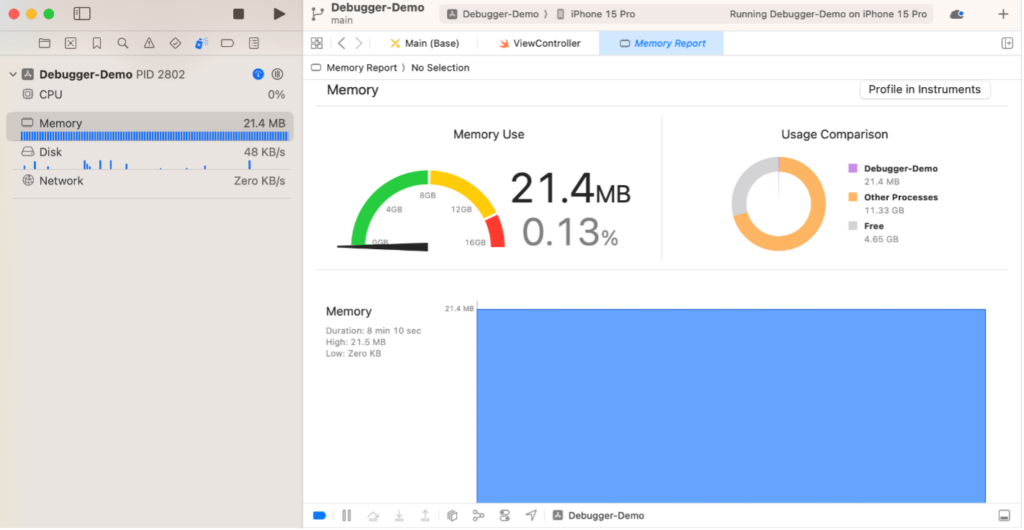
Visualize and Diagnose Increasing Memory Leaks
Memory leaks happen due to retain cycles, where objects maintain strong references with each other, leading to unused objects lingering in memory. Abandoned memory occurs when objects are still referenced but no longer needed.
In the memory graph view, instead of the stack trace, developers get a list of types categorized by libraries, each containing instances (nodes). Clicking on a node to explore its memory graph reveals all references, especially strong ones. Detailed information includes variable names, reference types, and source-destination object pairs.
- The bold lines mean there is a strong reference to the object it points to.
- The light gray lines mean there is an unknown reference (could be weak or strong) to the object it points to.
- Tapping an instance from the left panel will only show the chain of references that is keeping the selected object in memory. But it will not show what references the selected object has references to.
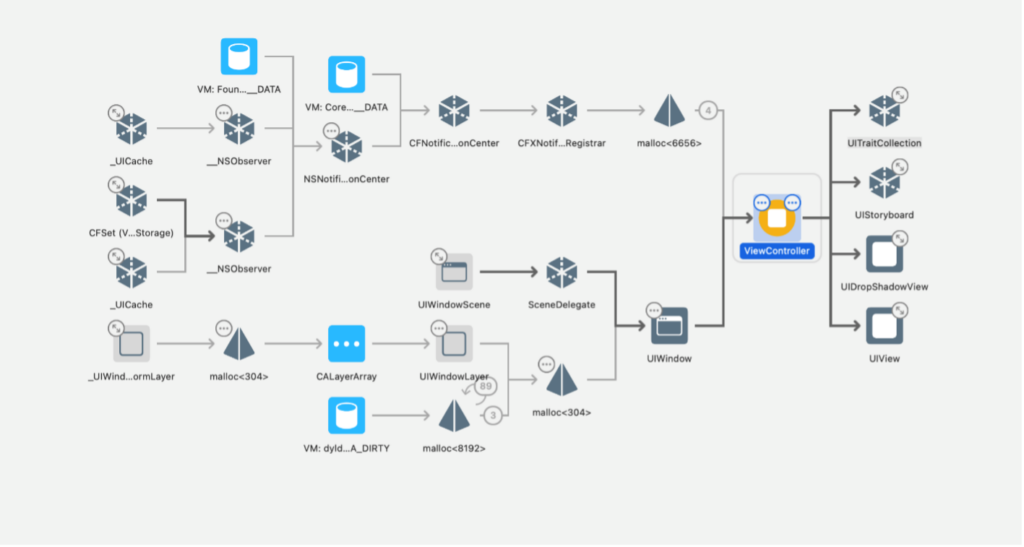
Inspect and Resolve Appearance and Layout Issues
When view debugging is enabled, Xcode takes a snapshot of the application’s view hierarchy and presents a three-dimensional, exploded view of the user interface. It shows the application’s view hierarchy, the position, order, and size of each view as well as how the views are interacting with one another.
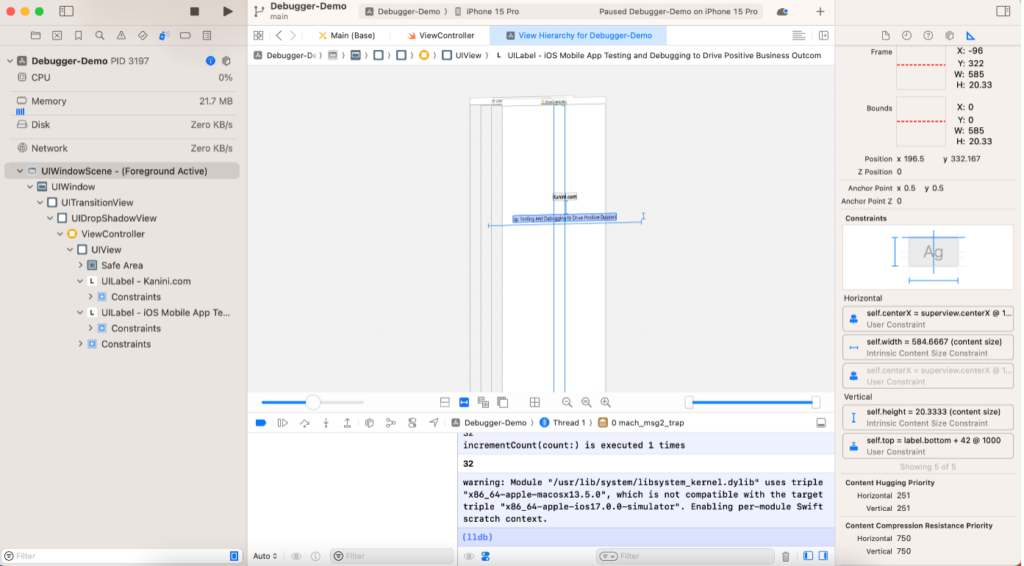
Final Thoughts
In the end, it’s not just about writing code; it’s about creating seamless, delightful experiences for users. iOS mobile app testing and debugging using Xcode pave the way to this, making apps stand out in the App Store by helping them get a good number of positive customer ratings. So, as you embark on your iOS mobile app development journey, remember that success lies in meticulous testing and relentless debugging.
Ready to take your iOS app development to the next level? At KANINI, we specialize in iOS app development and have a proven track record of delivering high-quality, reliable, and user-friendly applications. Reach out to us today to understand what we can do for you!
Author

Muruganandham
Muruganandham is a lead application developer at KANINI in the iOS & MacOS space. His passion for app architecture and innovative mobile applications is very much visible in his collaborative approach, working closely with designers, product owners, and developers to create exceptional user experiences. With 10+ years of experience in app development across GIS, Utility, and Social Media apps, Muru is specialized in combining technical proficiency with a refined UI/UX sensibility.